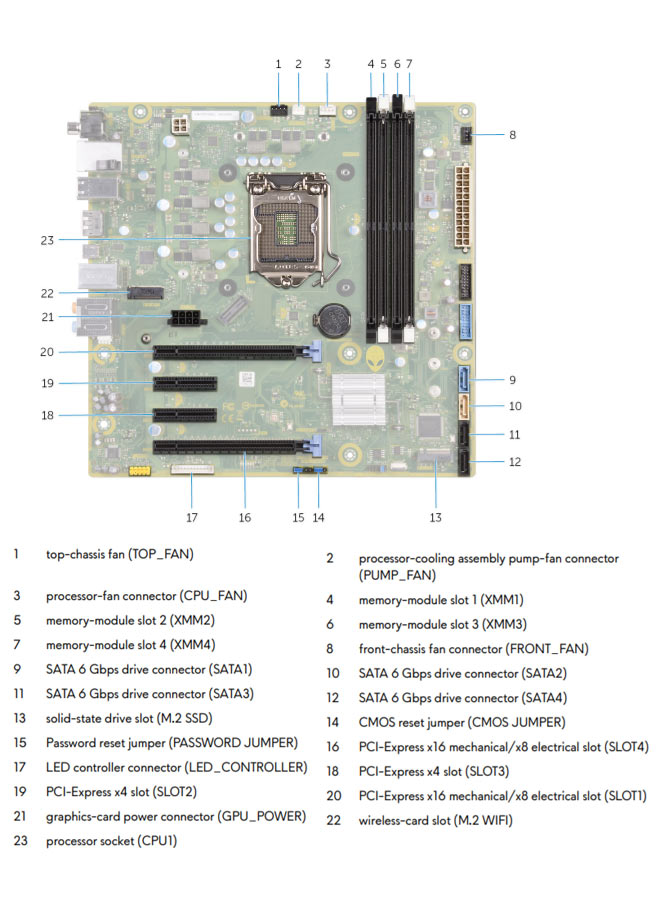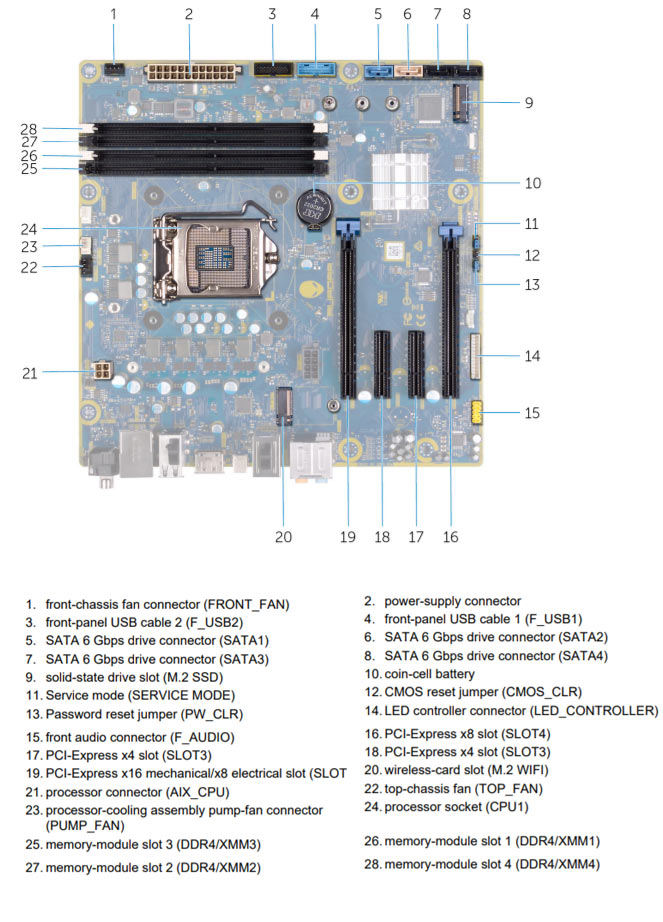Alienware Aurora R7 vs. Alienware Aurora R9
Comparison and Differences
Differences between Alienware Aurora R7 and Alienware Aurora R9
Both computers, the Alienware Aurora R7 and the Alienware Aurora R9, were released during the same year - 2018.
Both models have the same form factor, meaning reoughtly they have the same phiysical size and form.
Processor
Usually the newer the generation of the CPU, the better the performance and efficiency is. If your budget allows it, you should go with the Alienware Aurora R9 as it is running a newer generation CPU. This is not to say that Alienware Aurora R7 is bad - it can still run some powerful CPUs, albeit being an older generation.
Memory
Both models have have equal amount of ram slots (4 RAM). Usually two RAM slots are more than enough for most cases. However, the count should be taken into account when planning how much and what combination of RAM you are going to need for your system.
The Alienware Aurora R9 is using the faster 3000 MT/s RAM. The Alienware Aurora R7 is slower by supporting RAM speeds of up to 2933 MT/s. In addition, you will be able to install the same amount of RAM in both models, and most probably 64 GB of RAM will be enough for most people. However, if you will be needing more RAM, make sure to check other desktop models too.
Ports
In total the Alienware Aurora R7 has 15 USB ports. The Alienware Aurora R9 is inferior in this regard and packs 14 USB ports. In any case, if you miss USB ports, you can always purchase a USB hub. It's great that both of the models have USB 3.1 ports which will allow you to exchange data with your peripherals at up to 10Gb/s. But if you need maximum connectivity, go with the Alienware Aurora R7 as it has 3 USB3.1 ports (the Alienware Aurora R9 has 2).
Unfortunately, only the Alienware Aurora R9 has a DisplayPort. The Alienware Aurora R7 does not have one? Don't worry though, nowadays video adapters are cheap and you can get almost any combination of conversion types.
None of the models has an HDMI port. If your monitor supports only the HDMI interface, you will need to buy an adapter. Such adapters are cheap so nothing to worry about.
SATA slots are located on the motherboard and it is where SSD, HDD and Optical Disk Drives are connected. Each of the two models being compared have 4 SATA slot(s). Keep in mind that having too few SATA slots might limit your options for connecting additional memory drives.
When your goal is to have the fastest SSD transfer speeds, an M.2 interface is crucial. Thus, it is good that both models have M.2 SSD slots. Today M.2 SSDs are not much more expensive than the average SATA drives, so it really does not make sense to invest in SATA drives anymore.
Make sure that the available M.2 slot supports the PCIe (also called NVMe) interface. This is important as there are M.2 slots which support only the inferior SATA III interface. For comparison, the SATA III interface has max speeds of 6Gb/s, while the PCIe 3.0 x4 will support speeds up to 32Gb/s!
Power Supply
Looking at the Power Supply Unit (PSU) of the two models we don't see any differences. For either of them you get a maximum power of 850 Watts. However be careful, many models have more than one power supply option. When buying your computer, it is a good idea to get a version with the most powerful PSU. This will potentially allow you to upgrade to a more powerful GPU for example.