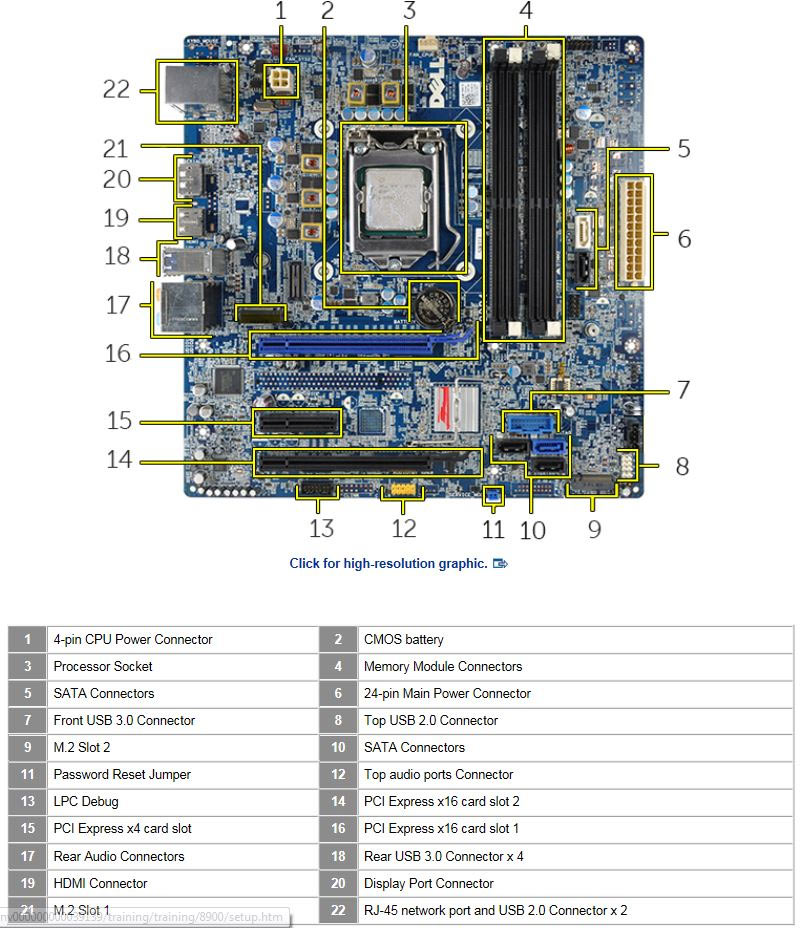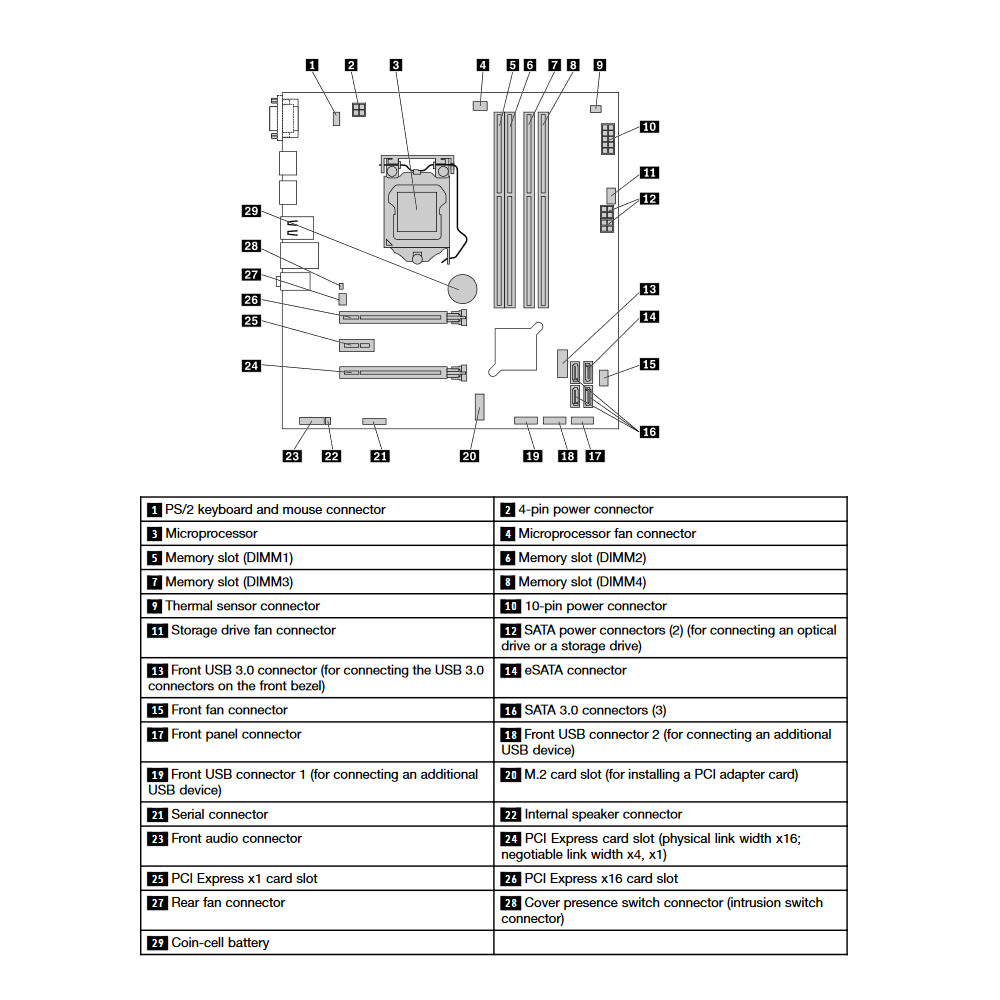Dell XPS 8900 vs. Lenovo ThinkCentre M900 Tower
Comparison and Differences
Differences between Dell XPS 8900 and Lenovo ThinkCentre M900 Tower
Both computers, the Dell XPS 8900 and the Lenovo ThinkCentre M900 Tower, were released during the same year - 2015.
Both models have the same form factor, meaning reoughtly they have the same phiysical size and form.
Processor
The two models have the same generation of Intel processors. We think that the 6 generation of Intel Processors have enough power to execute all of the home and office tasks that most people will care to do.
Memory
Both models have have equal amount of ram slots (4 RAM). Usually two RAM slots are more than enough for most cases. However, the count should be taken into account when planning how much and what combination of RAM you are going to need for your system.
None of the desktops has an advantage when it comes to the speed of the RAM being used. Both models support RAM speeds of up to 2133. In addition, you will be able to install the same amount of RAM in both models, and most probably 64 GB of RAM will be enough for most people. However, if you will be needing more RAM, make sure to check other desktop models too.
Ports
In total the Dell XPS 8900 has 10 USB ports. The Lenovo ThinkCentre M900 Tower is inferior in this regard and packs 8 USB ports. In any case, if you miss USB ports, you can always purchase a USB hub. None of the desktop models has a USB 3.1 port (10Gb/s), so if you need a fast connection to your peripherals, like external Solid State Drive, you will need to look elsewhere.
DisplayPort is crucial for any desktop machine. It is good to see that both models are featuring DisplayPorts. However, the Lenovo ThinkCentre M900 Tower comes with 2 ports, while the Dell XPS 8900 has only 1. If you are planning to use multiple monitors, the Lenovo ThinkCentre M900 Tower is the better choice.
The Dell XPS 8900 comes with an HDMI port, while the Lenovo ThinkCentre M900 Tower does not support the interface. Of course missing HDMI port is something that can be easily fixed with a good adapter (e.g. DisplayPort to HDMI).
SATA ports are placed on the system board and it is where you connect your HDD, SSD and Optical Disk Drives. More SATA slots will allow you to have more drives running at the same time. In this regard the Dell XPS 8900 is better equipped as it comes with 5 SATA slot(s), while the Lenovo ThinkCentre M900 Tower has 3 slot(s).
M.2 SSD interface allows you to transfer data with higher speeds compared to the old SATA interface. Unfortunately, neither the Dell XPS 8900, nor the Lenovo ThinkCentre M900 Tower has one. However, you can still use a SATA SSD drive which should give you satisfactory performance.
Make sure that the available M.2 slot supports the PCIe (also called NVMe) interface. This is important as there are M.2 slots which support only the inferior SATA III interface. For comparison, the SATA III interface has max speeds of 6Gb/s, while the PCIe 3.0 x4 will support speeds up to 32Gb/s!
Power Supply
Having a Power Supply Unit with high power rating is important, if you are going to use components which require extra power. The Lenovo ThinkCentre M900 Tower comes with a decent 400 Watt PSU, but the Dell XPS 8900 has a more powerful one rated at 460 Watts. Choosing either one depends on your specific requirements and use case. Also don't forget that some models might have more than one PSU option - try to always get the most powerful one, especially if you plan to upgrade to a powerful GPU.