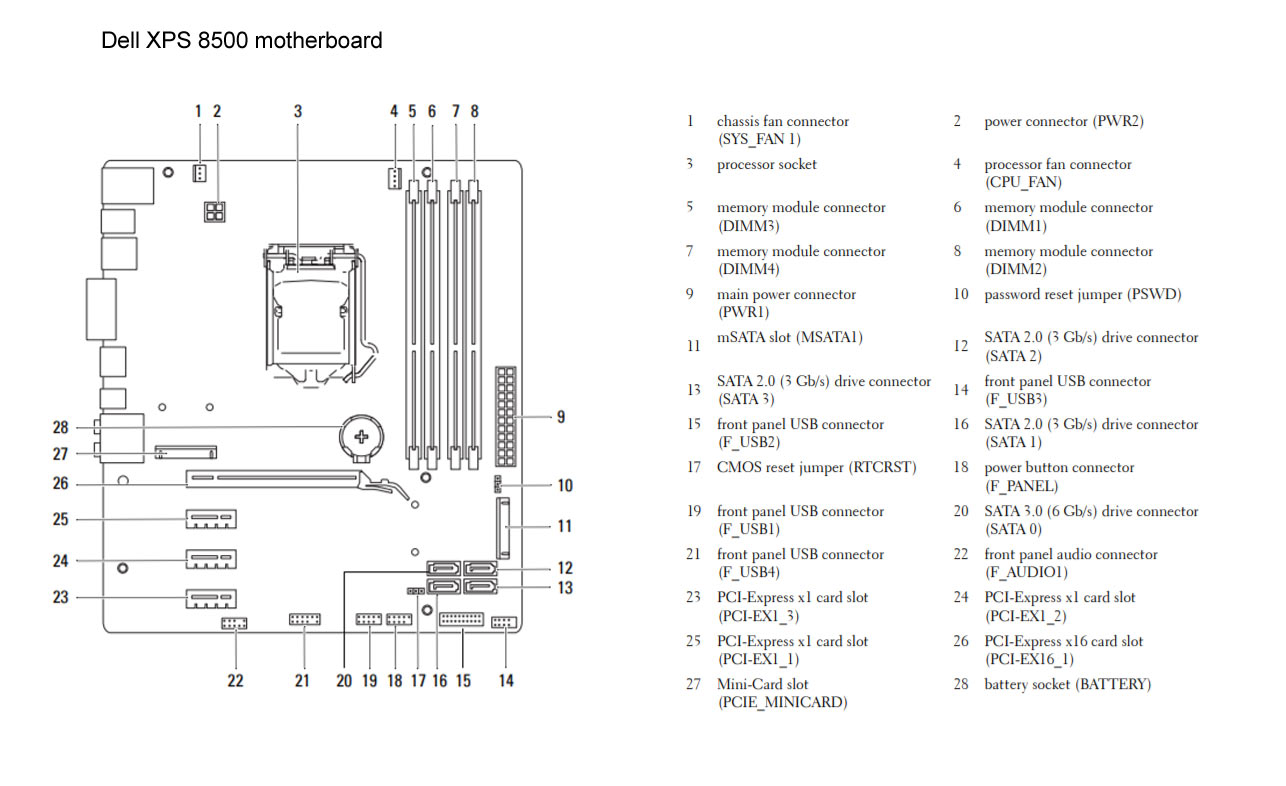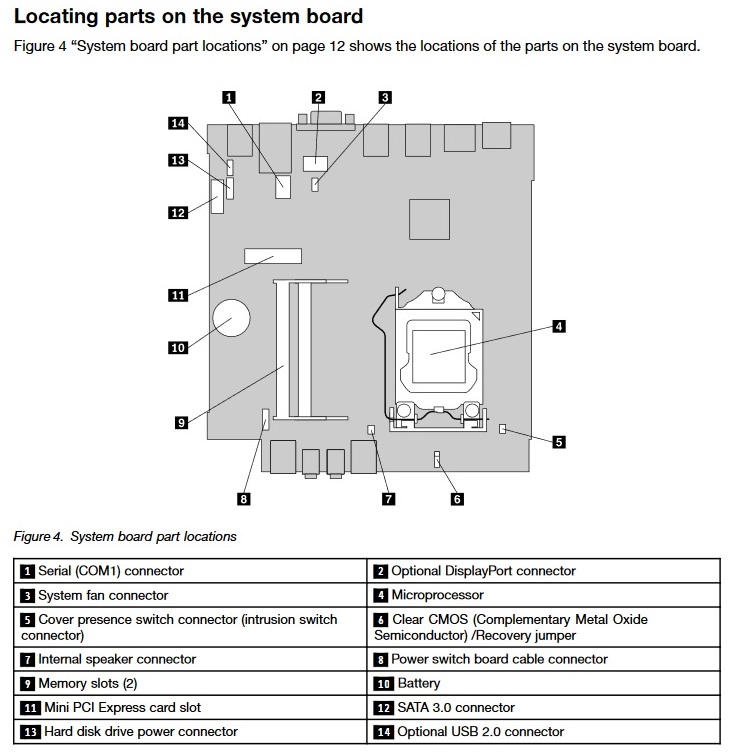Dell XPS 8500 vs. Lenovo ThinkCentre M83 Tiny
Comparison and Differences
Differences between Dell XPS 8500 and Lenovo ThinkCentre M83 Tiny
If you are looking for a more modern desktop, then you should go with the Lenovo ThinkCentre M83 Tiny which was released in 2013. The Dell XPS 8500 is older and entered production in 2012.
If you are looking for the smaller form factor the Lenovo ThinkCentre M83 Tiny is the right one for you. It is smaller than the Dell XPS 8500 and will fit more easily under your desk.
Processor
Usually the newer the generation of the CPU, the better the performance and efficiency is. If your budget allows it, you should go with the Lenovo ThinkCentre M83 Tiny as it is running a newer generation CPU. This is not to say that Dell XPS 8500 is bad - it can still run some powerful CPUs, albeit being an older generation.
Memory
The Dell XPS 8500 has 4 RAM slots while the Lenovo ThinkCentre M83 Tiny has only 2 slot(s). This is not something to worry about. Just make sure you take it into consideration when planning how much RAM you are going to use.
None of the desktops has an advantage when it comes to the speed of the RAM being used. Both models support RAM speeds of up to 1600. In addition, you will be able to install the same amount of RAM in both models, and most probably 32 GB of RAM will be enough for most people. However, if you will be needing more RAM, make sure to check other desktop models too.
Ports
In total the Dell XPS 8500 has 9 USB ports. The Lenovo ThinkCentre M83 Tiny is inferior in this regard and packs 5 USB ports. In any case, if you miss USB ports, you can always purchase a USB hub. None of the desktop models has a USB 3.1 port (10Gb/s), so if you need a fast connection to your peripherals, like external Solid State Drive, you will need to look elsewhere.
Unfortunately, only the Lenovo ThinkCentre M83 Tiny has a DisplayPort. The Dell XPS 8500 does not have one? Don't worry though, nowadays video adapters are cheap and you can get almost any combination of conversion types.
The Dell XPS 8500 comes with an HDMI port, while the Lenovo ThinkCentre M83 Tiny does not support the interface. Of course missing HDMI port is something that can be easily fixed with a good adapter (e.g. DisplayPort to HDMI).
SATA ports are placed on the system board and it is where you connect your HDD, SSD and Optical Disk Drives. More SATA slots will allow you to have more drives running at the same time. In this regard the Dell XPS 8500 is better equipped as it comes with 4 SATA slot(s), while the Lenovo ThinkCentre M83 Tiny has 1 slot(s).
M.2 SSD interface allows you to transfer data with higher speeds compared to the old SATA interface. Unfortunately, neither the Dell XPS 8500, nor the Lenovo ThinkCentre M83 Tiny has one. However, you can still use a SATA SSD drive which should give you satisfactory performance.
Make sure that the available M.2 slot supports the PCIe (also called NVMe) interface. This is important as there are M.2 slots which support only the inferior SATA III interface. For comparison, the SATA III interface has max speeds of 6Gb/s, while the PCIe 3.0 x4 will support speeds up to 32Gb/s!
Power Supply
Having a Power Supply Unit with high power rating is important, if you are going to use components which require extra power. The Lenovo ThinkCentre M83 Tiny comes with a decent 65 Watt PSU, but the Dell XPS 8500 has a more powerful one rated at 460 Watts. Choosing either one depends on your specific requirements and use case. Also don't forget that some models might have more than one PSU option - try to always get the most powerful one, especially if you plan to upgrade to a powerful GPU.