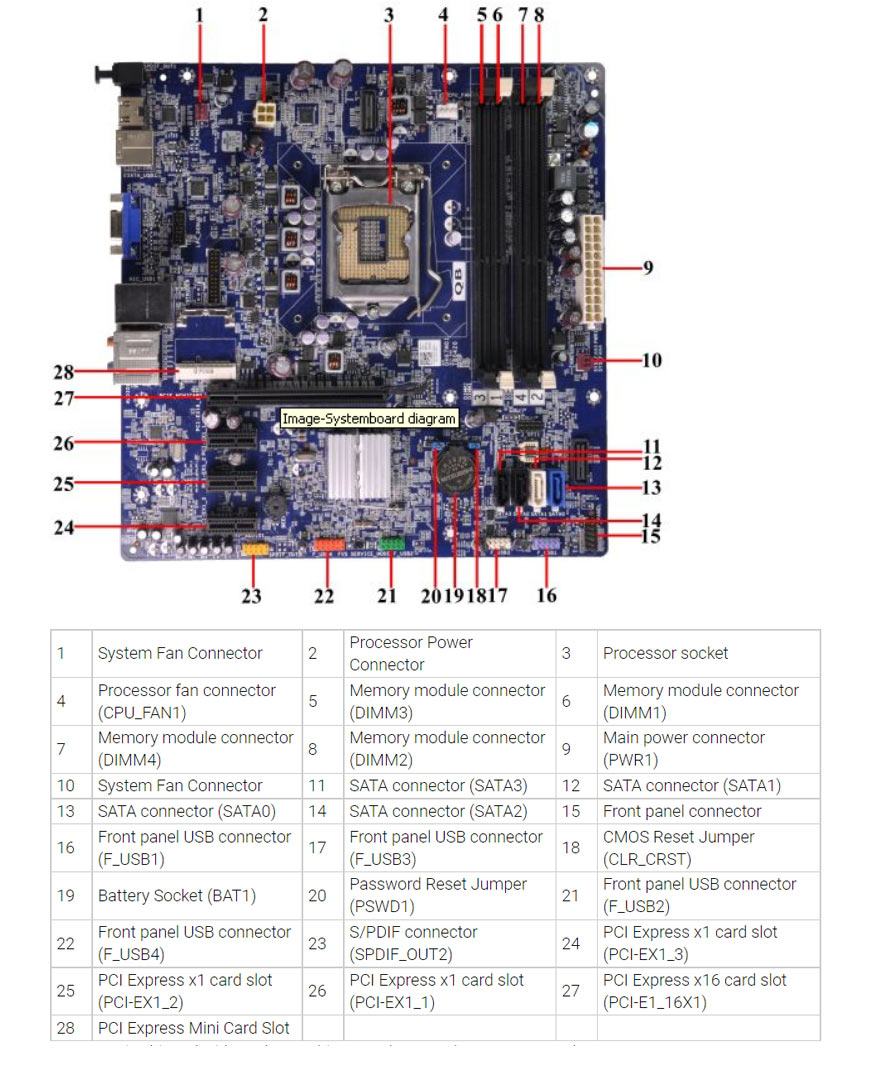Dell XPS 8300
Specification and Upgrade Options
The Dell XPS 8300 is a pre-built home and gaming desktop computer first released in 2011. Although more than five years old, it is still a viable solution for home, office, and when properly upgraded – gaming. The motherboard is using the H67 chipset and supports 2th gen Intel Core processor, 32GB of DIMM DDR3-1333/1600 memory, and dedicated graphics card.
Dell XPS 8300 is a Mini Tower form factor computer. The Mini Tower is the largest chassis in the business class desktops segment. If you are looking for a system with maximum upgradability, Dell XPS 8300 is a good option. Models in this category usually have 4x PCIe slots, several drive bays and better cooling.
Can you upgrade Dell XPS 8300 to play games?
Yes, Dell XPS 8300 is a home and gaming machine pre-assembled with dictated graphics card. You can easily play games and upgrade it with better hardware components. Processors, memory modules, and storage devices are easy to install. However, these PCs sometime have proprietary elements like the power supply unit, the chassis or the power connector, which can make it difficult for users to install aftermarket PSUs to support better GPUs.
Please explore the sections bellow to find ideas and suggestions on how to upgrade Dell XPS 8300.
Windows 11 compatibility
No, Dell XPS 8300 does not meet the Windows 11 hardware requirements. According to Windows 11 specification, all models with Intel 7th Gen CPU or older are not officially supported. Processor with TPM 2.0 and a UEFI Secure boot BIOS is also required in order to upgrade from Windows 10 to Windows 11 through Windows Update.
However, anyone with PC that does not pass the upgrade test can download the official Windows 11 ISO, make a bootable flash drive, and install the OS manually.
GPU upgrade
Dell XPS 8300 is a gaming computer and comes assembled with a dedicated graphics card. According to the specification the best possible GPU you can use with it is GeForce GTX 1650 Super. You can upgrade Dell XPS 8300 graphics card, but you should select a model that requires 460 W or less.
GPU upgrade options for Dell XPS 8300 with the stock 460W power supply:
| GPU | Power consumption | Memory | Req. |
|---|---|---|---|
| AMD RX 6600 | 160 W | 8 GB DDR6 | *Dual SATA to PCIe adapter |
| NVIDIA RTX 2060 | 170 W | 6 GB DDR6 | *Dual SATA to PCIe adapter |
| AMD RX 6600 XT | 165 W | 8 GB DDR6 | *Dual SATA to PCIe adapter |
| NVIDIA RTX 2070 | 175 W | 8 GB DDR6 | *Dual SATA to PCIe adapter |
| NVIDIA RTX 3060 | 170 W | 8 GB DDR6 | *Dual SATA to PCIe adapter |
| NVIDIA RTX 2070 Super | 215 W | 8 GB DDR6 | *Dual SATA to PCIe adapter |
| NVIDIA RTX 2080 | 220 W | 8 GB DDR6 | *Dual SATA to PCIe adapter |
Please note that upgrading to a more power-hungry GPU requires a better PSU. However, in most cases, this may not be possible because most OEM pre-built PCs have motherboards that use a proprietary power connector. Nevertheless, this problem can be solved by using a power adapter. The more challenging problem arises when the model has a non-standard chassis or power supply, in which case upgrading the PSU becomes much harder.
Processor
The Dell XPS 8300 supports Gen2 Intel Core technology. Intel introduced their second generation micro architecture named Sandy Bridge in 2011. The maximum number of cores is 6 (on an i7 processor). Desktops use the 1155 LGA socket and DDR3-1066 RAM. The second generation of Intel Core is old but still sufficient for office, home tasks and retro gaming. If you plan to enjoy more recent games, a more recent CPU is required.
Best CPUs for Dell XPS 8300 upgrade:
| Model | Cores (Threads) | Base frequency | Turbo |
|---|---|---|---|
| Core i5 2500 | 4(8) | 3.3 GHz | 3.7 GHz |
| Core i7 2600 | 4(8) | 3.4 GHz | 3.8 GHz |
| Core i7 2700K | 4(8) | 3.5 GHz | 3.9 GHz |
Memory
Dell XPS 8300 has four RAM slots and supports dual channel memory configuration. This is sufficient for almost any use case and especially in situations where the workload calls for more RAM.
To cover the needs of your OS, games, and apps, Dell XPS 8300 supports up to 32 GB of DIMM DDR3-1333/1600 RAM. For office work, home use, and light gaming we recommend 8GB of RAM. For everything else, use 16GB or more.
Faster RAM speeds permit your processor to access the data stored inside the memory faster. This is important for the overall speed of your system. The motherboard of the Dell XPS 8300 supports RAM speeds of up to 1600 MT/s.
Wi-Fi Support
Dell XPS 8300 doesn't come with any on-board Wi-Fi support. In that case, you have two options to upgrade this model with Wi-Fi. You either use an external USB Wi-Fi adapter (wireless network dongle) or a PCIe-based wireless adapter.
The USB dongle is much more convenient and easy to install, but has less space for a decent antenna and can have thermal problems. On the other hand, the PCIe based adapter is much more powerful, more reliable, and has better antenna, but it is harder to install.
Wi-Fi and Bluetooth wireless adapter upgrades for Dell XPS 8300:
| Model | Speed | Frequency | Interface |
|---|---|---|---|
| WiFi 6E (Gig+) Kit | 3000 Mbit/s | 2.4GHz / 5GHz | NGFF M.2 A/E Key |
| Rekong AX210 | 3000 Mbit/s | 2.4GHz / 5GHz | NGFF M.2 A/E Key |
| Gigabyte GC-Wbax200 | 2400 Mbit/s | 2.4GHz / 5GHz | PCIe |
| TP-Link Archer TX50E | 2400 Mbit/s | 2.4GHz / 5GHz | PCIe |
| TP-Link Archer T9UH | 1300 Mbit/s | 2.4GHz / 5GHz | USB 3.0 |
Ports
Ports are important and often people don't think about them when buying a PC. For example, if you don't have enough USB ports, using external devices becomes problematic. Before you buy any system, considering your use case, check the number of external devices you are going to use and plan the number of the extension ports accordingly.
USB ports
The Dell XPS 8300 comes with ten USB ports in total. Having more USB ports is always better, but also pay attention to the version of those USB ports. Higher version ports support faster transfer speeds. Unfortunately, this model doesn't come with a USB 3.1 port. If you need a faster connection for your peripherals, like external Solid State Drive, you will need to choose another model.
Video ports
The DisplayPort (DP) is now the most widely used digital interface for transmitting digital video and audio between display devices and PCs. It is unfortunate to see that the Dell XPS 8300 doesn't have one. Check out the HDMI section and make sure that you are at least getting an HDMI port - a good substitution for the DP.
The HDMI port is another digital video port you can use to connect external display. It has very similar capabilities to the DisplayPort with few exceptions. Dell XPS 8300 comes with one HDMI 1.2 port(s) on the motherboard. In case your monitor supports another interface, you can always use an adapter.
*Please keep in mind in order to use the video ports available through the motherboard, you need a CPU with integrated graphics card. If you have a dedicated GPU, use his ports instead.
SSD storage - M.2 sockets and SATA ports
The SATA port is one of the places where you can connect a stora gedevice. The Dell XPS 8300 comes with four SATA port(s). Not enough SATA ports might limit your options for additional storage devices. Think about your use case and decide if the SATA ports provided by this model will be sufficient.
Unfortunately, the Dell XPS 8300 has no M.2 PCIe soket and you have to rely on the available SATA ports to connect your drives.
The M.2 PCIe SSD connector in combination with an NVMe drive allows for higher transfer rates, compared to the old SATA interface. In some situations, NVMe device connected to the M.2 PCIe socket can be more than 5 times faster.
Power Supply
The Dell XPS 8300 comes with a 460 Watt PSU. Having a power supply with high power rating is important, especially if you are doing upgrade with addtional components, like dedicated GPU and more HDDs. Will this 460 W be enough, it all depends on your specific use. Please keep in mind that some models might have more than one PSU option. Whenever possible get the most powerful one, as it might make future upgrades easier.