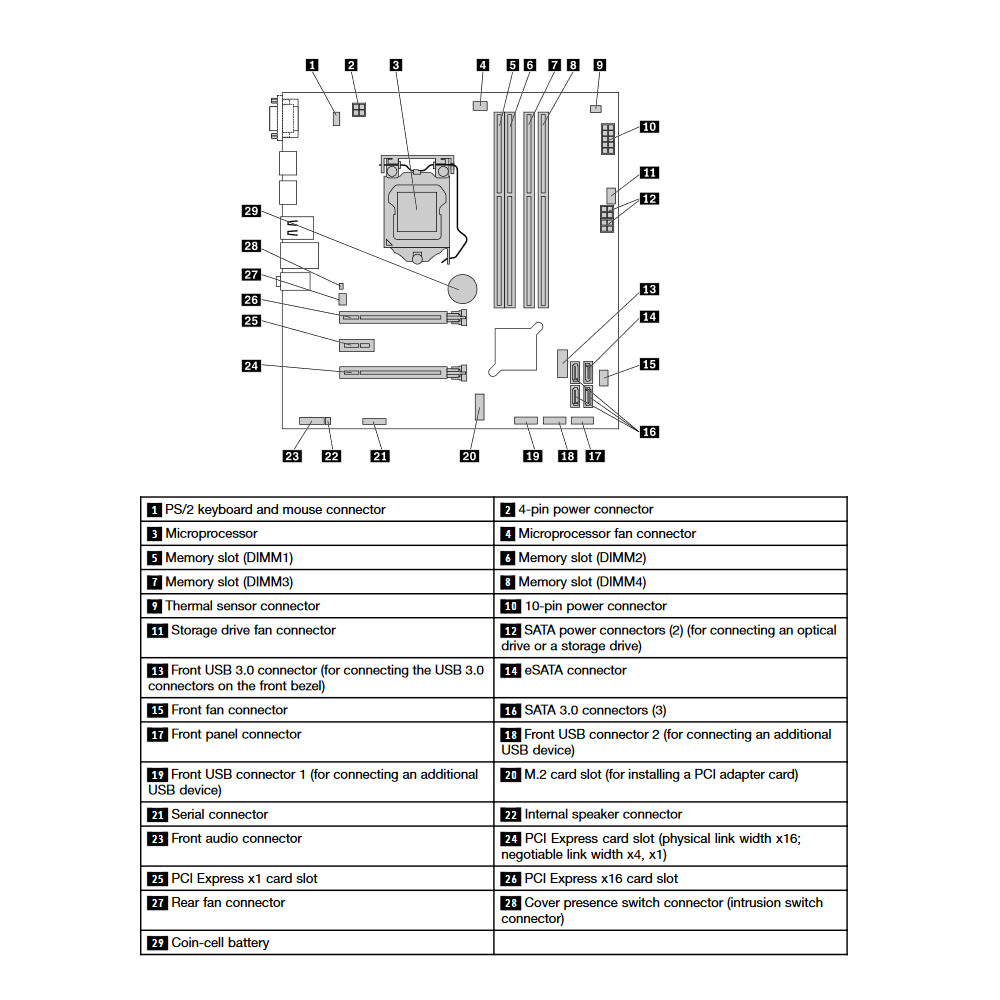Lenovo ThinkCentre M900 Tower
Specification and Upgrade Options
The Lenovo ThinkCentre M900 Tower is a pre-built business desktop computer first released in 2015. Although more than five years old, it is still a viable solution for home, office, and when properly upgraded – gaming. The motherboard is using the Q170 chipset and supports 6th gen Intel Core processor, 64GB of DIMM DDR4-2133 memory, and dedicated graphics card.
Lenovo ThinkCentre M900 Tower is a Mini Tower form factor computer. The Mini Tower is the largest chassis in the business class desktops segment. If you are looking for a system with maximum upgradability, Lenovo ThinkCentre M900 Tower is a good option. Models in this category usually have 4x PCIe slots, several drive bays and better cooling.
Can you upgrade Lenovo ThinkCentre M900 Tower to play games?
Yes, you can upgrade Lenovo ThinkCentre M900 Tower for gaming with better processors, graphics card, memory, and storage devices. However, like many other business pre-built PCs, this model may have proprietary elements like the power supply, the chassis or the power connector, which can make it difficult for users to install aftermarket PSUs to support better GPUs. You can also find that there is space constrains inside the chassis, making it difficult to accommodete larger GPU to boost the gaming performance.
Please explore the sections bellow to find ideas and suggestions on how to upgrade Lenovo ThinkCentre M900 Tower.
Windows 11 compatibility
No, Lenovo ThinkCentre M900 Tower does not meet the Windows 11 hardware requirements. According to Windows 11 specification, all models with Intel 7th Gen CPU or older are not officially supported. Processor with TPM 2.0 and a UEFI Secure boot BIOS is also required in order to upgrade from Windows 10 to Windows 11 through Windows Update.
However, anyone with PC that does not pass the upgrade test can download the official Windows 11 ISO, make a bootable flash drive, and install the OS manually.
GPU upgrade
You can upgrade Lenovo ThinkCentre M900 Tower with a full size GPU. Models like NVIDIA GTX 1660 or GTX 1650 Super are good and safe upgrade option and will work with most Mini Tower form factor. However, keep in mind that the type of GPU you can install will depend on the available space in the chassis and the PSU power rating.
Before you begin shopping for a new GPU, it's important to consider the power supply unit (PSU) currently installed. This is because powerful GPUs require more power than the stock PSU can provide, which means that you may need to upgrade your PSU as well.
According to the manual, the maximum stock power supply available on Lenovo ThinkCentre M900 Tower is 400W. However, to be absolutely sure, check the stock power supply power rating and use one of the GPUs from the table.
GPU upgrade options for Lenovo ThinkCentre M900 Tower with the stock 400W power supply:
| GPU | Power consumption | Memory | Req. |
|---|---|---|---|
| NVIDIA GTX 1660 Super | 130 W | 6 GB DDR6 | *SATA to PCIe adapter |
| NVIDIA GTX 1660 Ti | 125 W | 6 GB DDR6 | *SATA to PCIe adapter |
| NVIDIA GTX 1070 | 145 W | 8 GB DDR5 | *Dual SATA to PCIe adapter |
| NVIDIA RTX 3050 | 130 W | 8 GB DDR6 | *Dual SATA to PCIe adapter |
Processor
The Lenovo ThinkCentre M900 Tower supports Gen6 Intel Core technology. Intel introduced the 6th generation of its Core CPUs in August 2015. Named Skylake, it uses the same 14nm manufacturing process like the old 5th gen. The improvements are better CPU and GPU performance and reduced power consumption. Other enhancements include Thunderbolt 3.0 and SATA Express.
Best CPUs for Lenovo ThinkCentre M900 Tower upgrade:
| Model | Cores (Threads) | Base frequency | Turbo |
|---|---|---|---|
| Core i5 6500 | 4(4) | 3.2 GHz | 3.6 GHz |
| Core i5 6600 | 4(4) | 3.3 GHz | 3.9 GHz |
| Core i7 6700 | 4(8) | 3.4 GHz | 4.0 GHz |
Memory
Lenovo ThinkCentre M900 Tower has four RAM slots and supports dual channel memory configuration. This is sufficient for almost any use case and especially in situations where the workload calls for more RAM.
To cover the needs of your OS, games, and apps, Lenovo ThinkCentre M900 Tower supports up to 64 GB of DIMM DDR4-2133 RAM. For office work, home use, and light gaming we recommend 8GB of RAM. For everything else, use 16GB or more.
Faster RAM speeds permit your processor to access the data stored inside the memory faster. This is important for the overall speed of your system. The motherboard of the Lenovo ThinkCentre M900 Tower supports RAM speeds of up to 2133 MT/s.
Wi-Fi Support
Lenovo ThinkCentre M900 Tower supports Wi-Fi and Bluetooth combo card with the on-board M.2 2230 (Wi-Fi/BT) slot. The card contains a Wi-Fi module that supports various Wi-Fi standards, as well as a Bluetooth module. It is small circuit board that is designed to fit into a dedicated slot on the motherboard.
Keep in mind that the card is not always included and you have to install one yourself.
Wi-Fi and Bluetooth wireless adapter upgrades for Lenovo ThinkCentre M900 Tower:
| Model | Speed | Frequency | Interface |
|---|---|---|---|
| WiFi 6E (Gig+) Kit | 3000 Mbit/s | 2.4GHz / 5GHz | NGFF M.2 A/E Key |
| Rekong AX210 | 3000 Mbit/s | 2.4GHz / 5GHz | NGFF M.2 A/E Key |
| Gigabyte GC-Wbax200 | 2400 Mbit/s | 2.4GHz / 5GHz | PCIe |
| TP-Link Archer TX50E | 2400 Mbit/s | 2.4GHz / 5GHz | PCIe |
| TP-Link Archer T9UH | 1300 Mbit/s | 2.4GHz / 5GHz | USB 3.0 |
Ports
Ports are important and often people don't think about them when buying a PC. For example, if you don't have enough USB ports, using external devices becomes problematic. Before you buy any system, considering your use case, check the number of external devices you are going to use and plan the number of the extension ports accordingly.
USB ports
The Lenovo ThinkCentre M900 Tower comes with eight USB ports in total. Having more USB ports is always better, but also pay attention to the version of those USB ports. Higher version ports support faster transfer speeds. Unfortunately, this model doesn't come with a USB 3.1 port. If you need a faster connection for your peripherals, like external Solid State Drive, you will need to choose another model.
Video ports
The DisplayPort (DP) is the most widely used digital interface for transmitting digital video and audio between display devices and PCs. It is good to see that the Lenovo ThinkCentre M900 Tower is featuring a DisplayPort 1.2. The post version is important if you target higher resolutions with high refresh rate. Although, ver. 1.2 is completely fine for most users, if possible, aim for the higher versions DisplayPort.
The HDMI port is another digital video port you can use to connect external display. It has very similar capabilities to the DisplayPort with few exceptions. However, the Lenovo ThinkCentre M900 Tower doesn't have one. This is not a problem if there is on-board DisplayPort.
*Please keep in mind in order to use the video ports available through the motherboard, you need a CPU with integrated graphics card. If you have a dedicated GPU, use his ports instead.
SSD storage - M.2 sockets and SATA ports
The SATA port is one of the places where you can connect a stora gedevice. The Lenovo ThinkCentre M900 Tower comes with three SATA port(s). Not enough SATA ports might limit your options for additional storage devices. Think about your use case and decide if the SATA ports provided by this model will be sufficient.
Unfortunately, the Lenovo ThinkCentre M900 Tower has no M.2 PCIe soket and you have to rely on the available SATA ports to connect your drives.
The M.2 PCIe SSD connector in combination with an NVMe drive allows for higher transfer rates, compared to the old SATA interface. In some situations, NVMe device connected to the M.2 PCIe socket can be more than 5 times faster.
Power Supply
The Lenovo ThinkCentre M900 Tower comes with a 400 Watt PSU. Having a power supply with high power rating is important, especially if you are doing upgrade with addtional components, like dedicated GPU and more HDDs. Will this 400 W be enough, it all depends on your specific use. Please keep in mind that some models might have more than one PSU option. Whenever possible get the most powerful one, as it might make future upgrades easier.