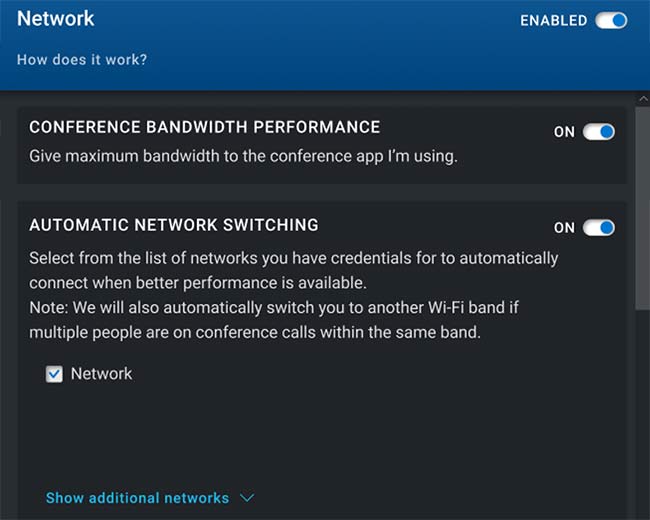What is ExpressConnect DBWM (ECDBWM.exe)
ExpressConnect (ecdbmw.exe process) is a software application that works in conjunction with Dell Optimizer to optimize the network performance of your system. It offers a client-centric approach to network optimization.
If you see the process “ecdbmw.exe” in your Task Manager, it indicates that Dell Optimizer has been installed on your system. Usually the software comes preinstalled with newer Dell PCs like OptiPlex 7090 or Vostro 5890.
When installed ExpressConnect will do the following:
- Operate over Wi-Fi, ethernet and WWAN
- Detect applications
- Automatically prioritize video stream(s) and VoIP traffic
- Prioritize applications into 4 different priority categories
- Score and rank available Wi-Fi access points (APs)
ExpressConnect features
The software provides a range of features to optimize network performance.
Best Access Point Selection (BAPS) engine: This feature provides AP scoring and ranking, auto AP switching, band switching on the same AP, and network diagnostics and telemetry.
Network Traffic Shaping (NTS): This feature includes uplink packet tagging, dynamic bandwidth control and a voice mode feature. This allows for fine-tuning network traffic to ensure optimal performance and to prioritize specific types of traffic, such as voice calls.
Access Point Scoring and Ranking
- This feature allows users to view all available access points and their scores based on bandwidth. The score is calculated using 5 factors: Signal strength, maximum data rate, MU-MIMO capability, channel contention and loading.
- A proprietary scoring mechanism is used to combine these factors and provide a final score.
Auto AP Switching
- This feature uses the AP scoring and ranking feature to determine the best AP to connect to.
- It switches APs when a better score is found. A hysteresis mechanism is implemented to mitigate erratic behavior and avoid hunting issues.
Band Switching on the Same AP
- Modern APs have two operational bands: 2.4GHz and 5GHz. If the network names both bands with the same SSID, band switching occurs more frequently to ensure maximum effectiveness.
Network Diagnostics and Telemetry
- Designed for IT decision makers to understand the network infrastructure through diagnostics.
- Recommends the best infrastructure and client system to maximize performance.
- Telemetry of user data is sent occasionally to understand the overall ExpressConnect efficiency.
- All data is non-private and security-compliant with opt-in mechanisms.
How to uninstall ExpressConnect
If ExpressConnect somehow interferes with your system you can uninstall it. To do so, you have to remove Dell Optimizer, this will remove the ExpressConnect from your system completely.
Keep in mind that removing the ecdbmw.exe process from the Task Manager does not mean uninstall, the process will reappear after the next system restart.
To Uninstalling Dell Optimizer and ExpressConnect do the following:
- Click the start button on the Windows 11 taskbar
- Find the “all apps button”, it’s at the top right corner
- Use the search field and find Dell Optimizer app
- Right click on the icon and hit “Uninstall”
Will removing Dell Optimizer and ExpressConnect affect my system
No, removing Dell Optimizer and ExpressConnect will not harm your system in any way. Your PC will work the same as before.