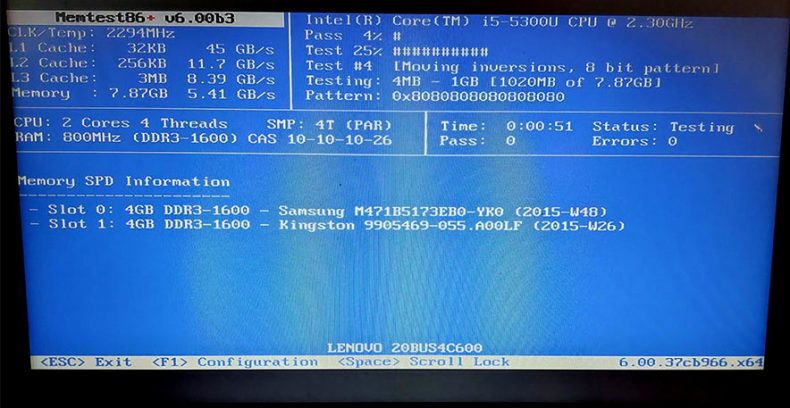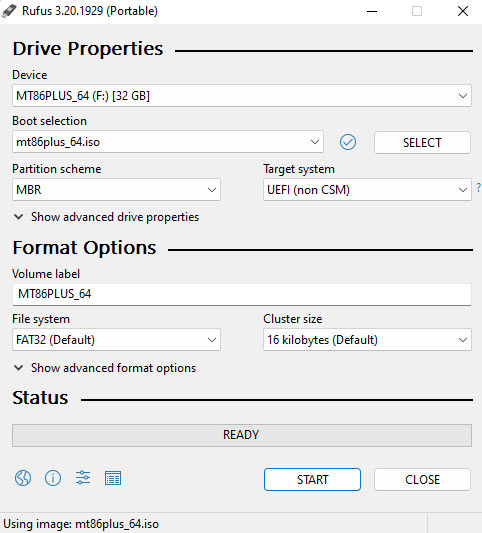How to test RAM with Memtest86+ v6.0 in 2022
The following instructions will show you how to use Memtest86+ (currently in version 6.0) to test your RAM. It’s a useful tool in case you are experiencing unexpected computer hangs, reboots, or BSOD. This memory test program will show you if the problem lies with the memory or not.
This guide is for beginners, to help them install and interpret the Memtest86+ results.
There are other memory testing programs like GoldMemory, Memtest64, and Memtest86, but currently (in our opinion) Memtest86+ is the most reliable one.
How to install Memtest86+ on USB drive
You must copy/burn the Memtest86+ program onto a removable medium such as a USB stick or DVD/CD before you can test your RAM. It is necessary for the software to be initialized (booted from) before the operating system.
To install Memtest86+ you need a USB stick (formatted with FAT32) or DVD/CD drive with an empty disk.
To create bootable USB stick with Memtest84+ do the following:
- Download the Memtest86+ ISO from the official page. Use the one that corresponds to your CPU architecture – 32 or 64 bit.
- If the ISO is inside a ZIP archive, extract it.
- Download Rufus from the official page – either the installer of the portable version
- Install or extract the package
- Start Rufus
- For Device chose the removable USB drive
- For Boot selection use the Disk or ISO image option
- Click on the Select button and navigate to your Memtest86+ ISO
- Chose the .iso file and click Open
- For File system select FAT32 and click the Start button
- When the configuration has finished, click the Close button
Now you have a bootable Memtest86+ USB stick. It is time to start testing the memory.
How to boot your computer with Memtest86+
To start using the Memtest86+, once you have the bootable USB stick set, leave the USB dongle plugged and restart the PC.
If your USB drive is set as the first boot device Memtest86+ will load immediately. If not – restart your computer again and hit the Del or F2 key (check your motherboard manual) to enter the BIOS.
With some motherboards you can use the F8 key to enter boot selection mode and choose the USB drive. The advantage – you don’t need to enter the BIOS to make boot order changes.
Once inside the BIOS, navigate to the boot section and change the boot order.
Hit F10 to save the changes and exit the BIOS and wait for the Memtest86+ to load.
How to start the Memtest86+ test
Upon loading, Memtest86+ will start testing your RAM immediately. Tests are performed simultaneously on all sticks. That makes it difficult to identify which of them is faulty.
In order to find out which one has problems, it is best to test each one individually.
Data will now be written and read to each memory address to test the RAM. During testing, Memtest86+ will compare data that has been written with data that has been read.
The tests will run forever and Memtest86+ will test memory until you hit the ESC key.
It is advisable, however, to run for a couple of hours (preferably 4 Passes) to get really reliable results.
Memtest86+ interface and what does it mean
Memtest86+ will present some information during the run, here’s how to read it.
Pass
The Pass is the overall progress of the memory test. When one Pass is finished the next one will start immediately. Leave the system for 4 or 4 passes for maximum reliability.
Test #
Memtest86+ will test the memory with 10 individual tests. When one test is finished the next one starts immediately. When all 10 test are finished the program will start the second Pass
Test %
This is the overall progress of the current test (Test #).
Pattern
Pattern is the data that is written inside the memory by the current active test. If you have for example 0x8080808080808080, this means that pattern is 8 bytes long.
How to interpret Memtest86+ errors
There is an error section (second row, second column) where you can see if the software has caught any memory errors.
If the Error sanction says 0 for the entirety of the test (4 Passes) your memory is most probably fine.
However, if there is just one error you must investigate the problem further.
After the error was detected, stop the test, turn off your computer, and remove one of the ram sticks. This is if you have two sticks. If you have four, remove two and leave the others.
Initiate the test again. If the test passes without any errors, turn off the computer, swap the sticks and start the test again.
This method of exclusion is the best approach for locating the faulty memory module.
IT must be noted that Memtest86+ is a test tool and not a diagnostic one. The software will not tell you anything about the problem or how to solve it.
Your best method for fixing the problem is to take a picture of the errors and hit some online community and ask for help or change the faulty module.